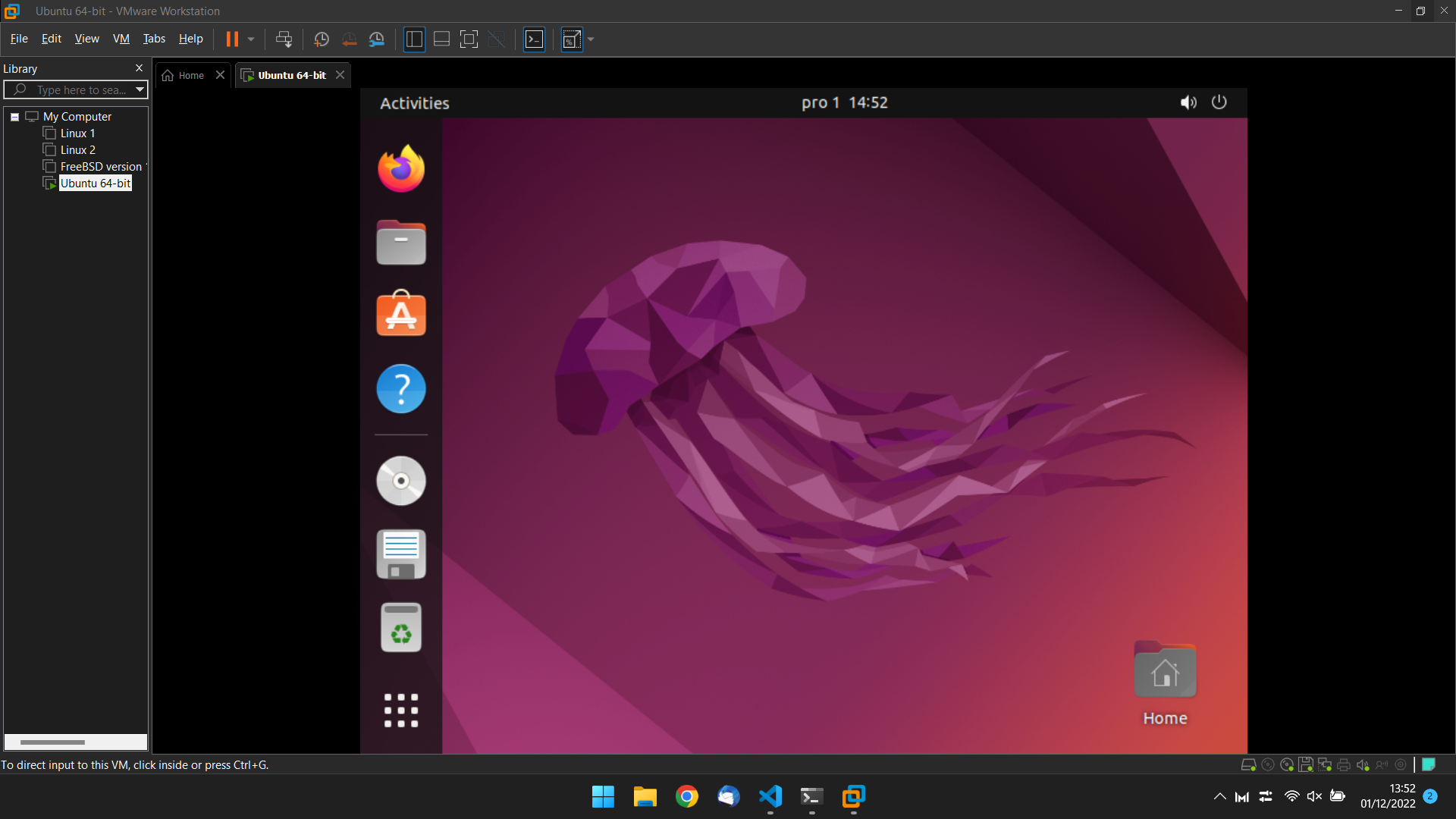I specify that I’m using Vmware Worksation 16 Pro. The installation of a Virtual Machine (VM) is running the same way if you use the Player version.
Download an iso image
Go to the download page of the desired OS. In this exemple, we gonna choose a very known Linux distribution, Ubuntu.
Create the virtual machine
On Vmware, select “Create a new virtual machine”:
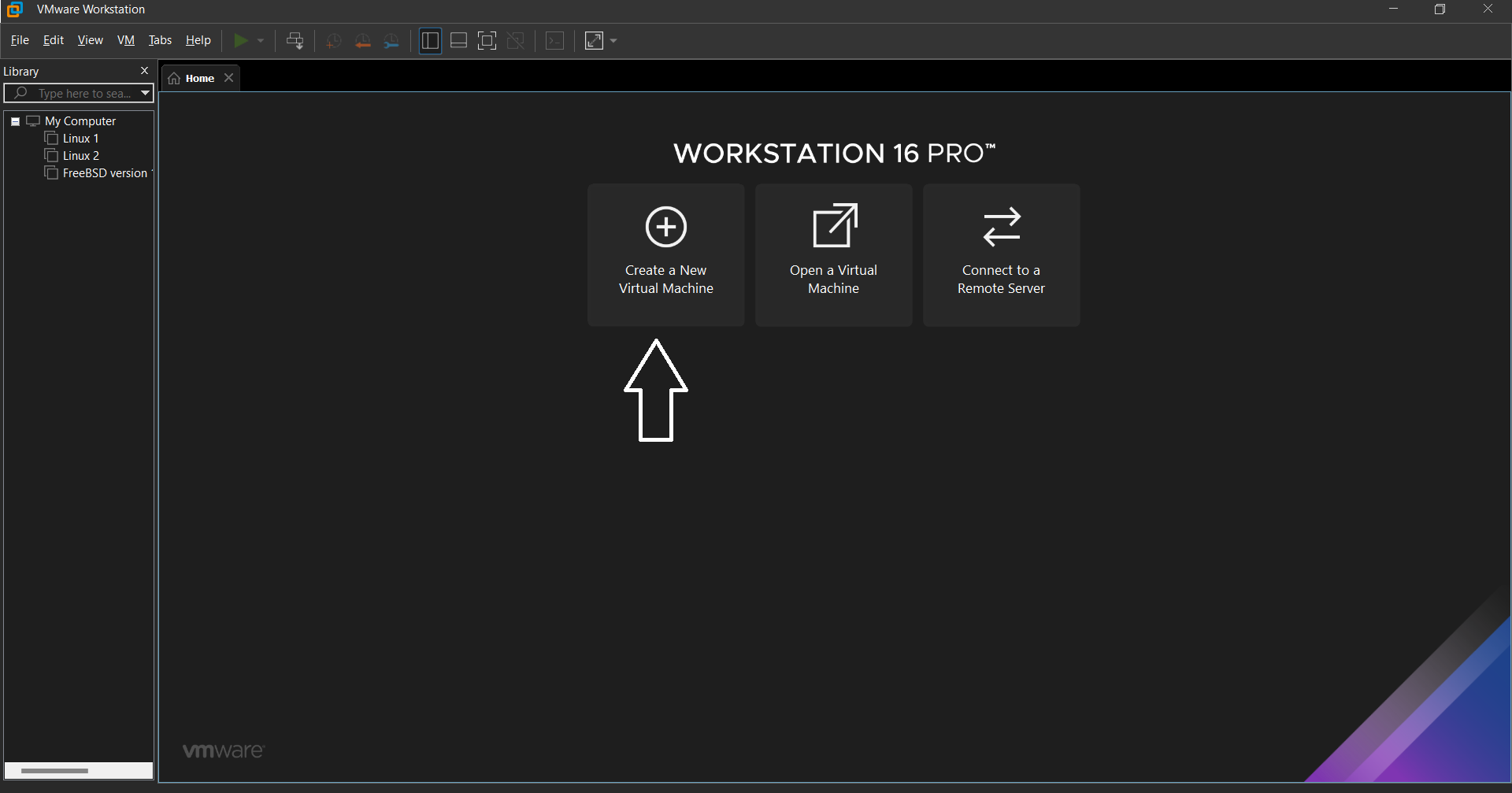
A virtual machine creation wizard appears. Select “Typical”, then “Next”:
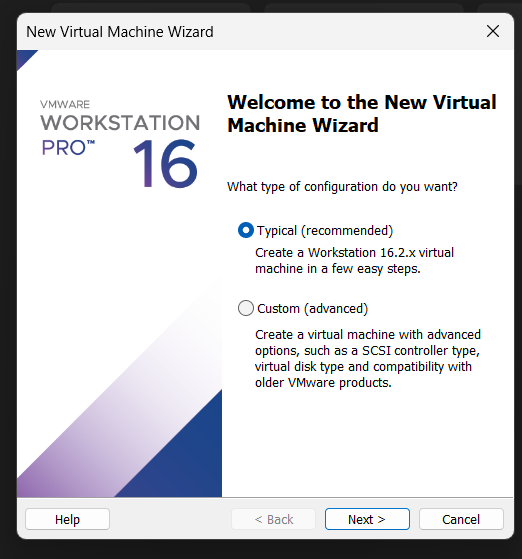
Choose the option “Install disc image file (iso), then select the .iso file you just downloaded, then “Next”.
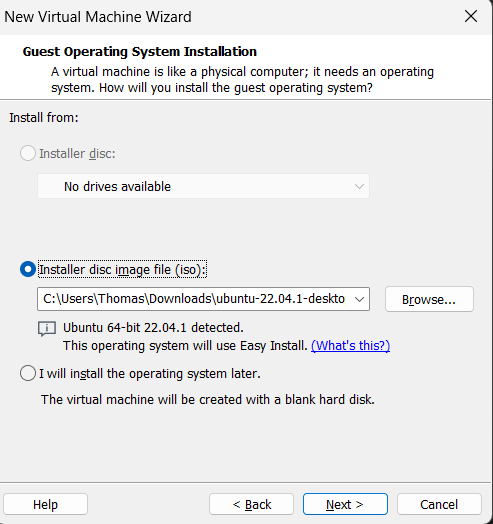
⚠️ Caution! The following window may not appear when creating your VM. Don’t panic! This is a feature that is only supported by some OS but it doesn’t change the installation at all.
Linux Ubuntu supports “Easy Install”. Thanks to this, we can enter the login and password information when creating the VM.
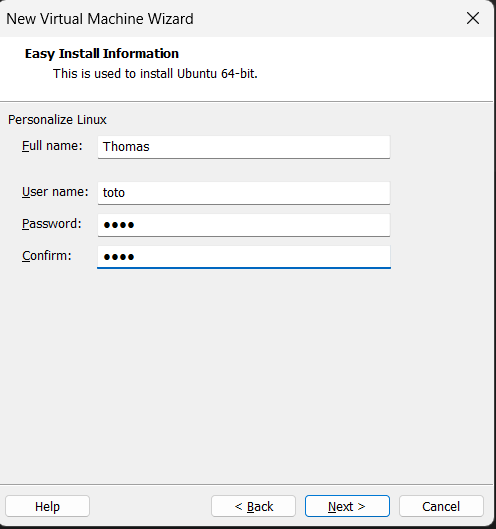
Vous pouvez ensuite changer le nom de votre machine.
You can then change the name of your machine.
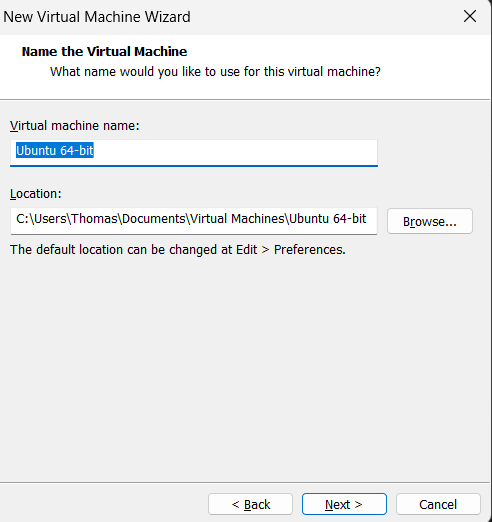
Personnaly, for the storage options, I leave the default settings:
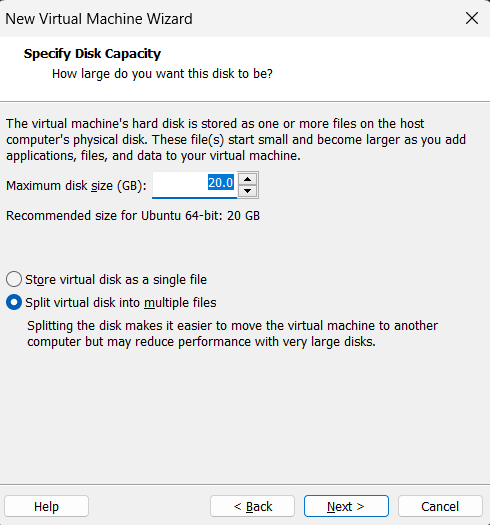
On this window, you have the possibility to modify the resources allocated to this VM. Here I leave it as default. You can press “Finish” to start the machine.
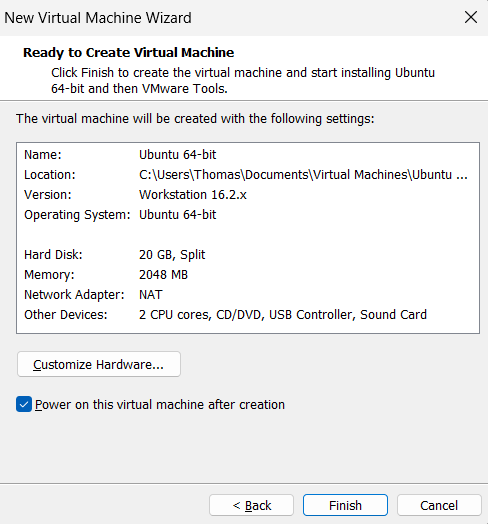
And we finally arrive at our virtual machine! 🤩